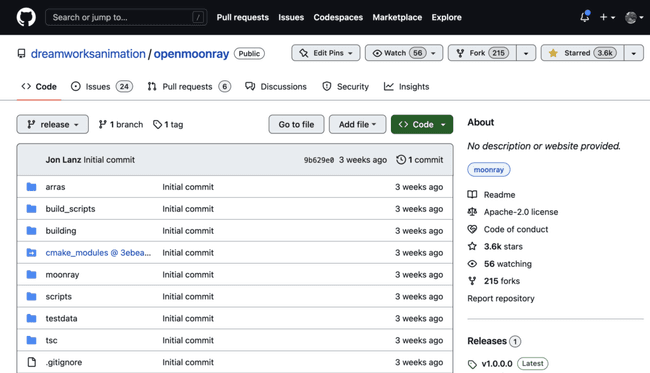5 min read
Containerizing MoonRay Using Apptainer and Rocky Linux 9
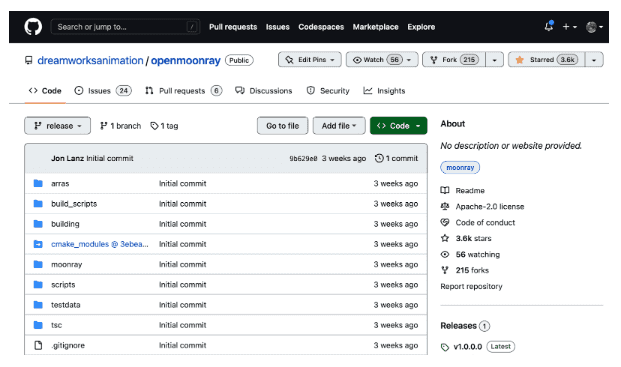
MoonRay is DreamWorks Animation’s in-house 3D renderer, used to render DreamWorks movies. DreamWorks has released MoonRay as open source, under the Apache 2.0 license. This is major news for the animation community, with many contributors already onboard with MoonRay.
The official document provides two ways of building MoonRay: (1) Building MoonRay in a Docker container and (2) Building MoonRay on a CentOS 7 machine. This article provides a third option: (3) Building MoonRay using Apptainer and Rocky Linux 9. Apptainer makes the build process of MoonRay drastically easier and simpler.
Apptainer (formerly Singularity) is the most widely used container system for HPC. It is designed to execute applications at bare-metal performance while being secure, portable, and 100% reproducible.
Setup Procedures
We tested these procedures on Rocky Linux 8, Rocky Linux 9, and Ubuntu 22.04 (20.04 also should work, but was not tested this time). The machine we used for testing has 1 GPU and an NVIDIA driver already installed.
Apptainer
Let’s install Apptainer. This is the only procedure that is OS dependent and needs root privilege. We will show you a Rocky Linux version and an Ubuntu version here.
For Rocky Linux 8 and Rocky Linux 9:
sudo dnf install -y epel-release
sudo dnf install -y apptainer
For Ubuntu 20.04 and 22.04:
sudo add-apt-repository -y ppa:apptainer/ppa
sudo apt install -y apptainer
Apptainer v1.1.6 was used for this article.
apptainer --version
apptainer version 1.1.6-1.el8
NVIDIA OptiX
NVIDIA OptiX is one of MoonRay’s dependencies. Download NVIDIA OptiXTM SDK 7.3.0 from https://developer.nvidia.com/designworks/optix/downloads/legacy. To download this file, you need an NVIDIA account.
MoonRay
Download the MoonRay source code from the GitHub repository. This time we used a forked version of MoonRay, since our PR (pull request) has not yet merged to the official MoonRay. Our PR includes three definition files that we use here and a build guide.
git clone --recurse-submodules -b rockylinux9 https://github.com/panda1100/openmoonray.git
Move NVIDIA-OptiX-SDK-7.3.0-linux64-x86_64.sh from the Download directory to the building directory.
mv ~/Downloads/NVIDIA-OptiX-SDK-7.3.0-linux64-x86_64.sh .
Build MoonRay using Apptainer via the helper script called moonray.sh. This helper script will build a base image, dependencies, and MoonRay. The build process will take about 15 minutes or more with 8 cores, so please have a coffee here:
export WORKDIR=$(pwd)
bash ./openmoonray/building/apptainer/moonray.sh
Now you have a MoonRay container called moonray-rocky9.sif . The Apptainer container is a single file and executable. Move this container to ~/bin .
For Rocky Linux 8 and Rocky Linux 9:
cd ./openmoonray/building/apptainer
mv moonray-rocky9.sif ~/bin/moonray-rocky9.sif
For Ubuntu Ubuntu 20.04 and 22.04:
mkdir ~/bin
cd ./openmoonray/building/apptainer
mv moonray-rocky9.sif ~/bin/moonray-rocky9.sif
echo 'export PATH=~/bin:$PATH' >> ~/.bashrc
source ~/.bashrc
Usage
Now we are ready to use MoonRay for rendering!
cd ~/
Execute the container to get the MoonRay shell. The environment variables required to use MoonRay are already set in this shell.
apptainer shell --nv ~/bin/moonray-rocky9.sif
MoonRay>
Download the official examples using the wget and unzip downloaded archive and then unzip the glass-of-water example archive. Change the directory to the glass-of-water example directory.
MoonRay> wget https://docs.openmoonray.org/assets/test-scenes/example_scenes.zip
MoonRay> unzip example_scenes.zip
MoonRay> cd pbrt_scenes
MoonRay> unzip glass-of-water.zip
MoonRay> cd glass-of-water
MoonRay> moonray_gui -info -exec_mode xpu -in scene.rdla -in scene.rdlb -out glass.exr
MoonRay> exit
Launch moonray_gui with xpu execution mode with the input files. You will get a similar image as follows. Press h for displaying the menu, and press n for denoising.
Animal Logic ALab data (1) (about 40GB)
Animal Logic shares ALab datasets under ASWF Digital Assets License v1.1. We used a version of Animal Logic’s ALab dataset that includes pre-converted data from USD to MoonRay-native RDL2 scene format and also includes ready-to-render .tx format textures provided by the MoonRay team. This archive size is about 40GB.
cd ~/
wget https://d2k39ng9pbbkxu.cloudfront.net/ALab.zip
unzip ALab.zip
Rendering RDL2 scene format
Render the pre-converted ALab scene data using moonray_gui:
apptainer shell --nv ~/bin/moonray-rocky9.sif
MoonRay> moonray_gui -info -exec_mode xpu -in ALab.rdla -in ALab.rdlb -out ALab.exr
(1) Animal Logic ALab, Copyright 2022, Animal Logic Pty Limited. All rights reserved.
Rendering Animation from USD format datasets
To render the animation, first convert USD format to RDL2 format using hd_usd2rdl, and render with moonray and denoise with the denoise command. The following script is a modified version of the script that is shared on the MoonRay community’s GitHub here by the user @samhodge:
cd ~/ALab
for i in {997..1271}
do
echo "frame ${i}"
date
hd_usd2rdl -in entry.usda -purpose render -time ${i} -camera root/camera01/GEO/renderCam_hrc/renderCam_buffer/renderCam_srt/renderCam -out stoatrender.${i}.rdlb
moonray -exec_mode xpu -in stoatrender.${i}.rdlb -out stoatrender.${i}.exr
denoise -mode optix -in stoatrender.${i}.exr -out stoat.${i}.exr
echo "frame ${i} end"
rm stoatrender.${i}.rdlb stoatrender.${i}.exr
date
done
Rendering result
To review, we built MoonRay using Apptainer and Rocky Linux, rendered an RDL2 format scene with moonray_gui, and rendered USD format scenes with hd_usd2rdl, moonray and denoise.
Appendix: Container Registry
After you build a MoonRay container, you can upload your container to a container registry for later use. This section will explain how to upload to Docker Hub as an example. You need a Docker Hub account prior to the following procedures.
After you login to Docker Hub, click your username on the top right corner and open Account Settings > Security > Access Token. Click New Access Token, fill out a description, and then click Generate. Save your displayed Access Token for later procedures.
Use the above Access Token to login to Docker Hub from Apptainer.
apptainer remote login -u DOCKERHUB_USERNAME oras://docker.io
After successfully logging in, push your container to the Docker Hub registry. The container size is about 7GB, so it will take time to upload.
apptainer push ~/bin/moonray-rocky9.sif oras://docker.io/DOCKERHUB_USERNAME/moonray:1.0.0
Once you push your container to the registry, let’s pull this image from your remote machines (for example, your cloud resources) for rendering.
apptainer pull oras://docker.io/DOCKERHUB_USERNAME/moonray:1.0.0
Now you can use this image on your remote machines.
apptainer shell --nv ./moonray_1.0.0.sif
MoonRay>
Voila!
Built for Scale. Chosen by the World’s Best.
1.4M+
Rocky Linux instances
Being used world wide
90%
Of fortune 100 companies
Use CIQ supported technologies
250k
Avg. monthly downloads
Rocky Linux