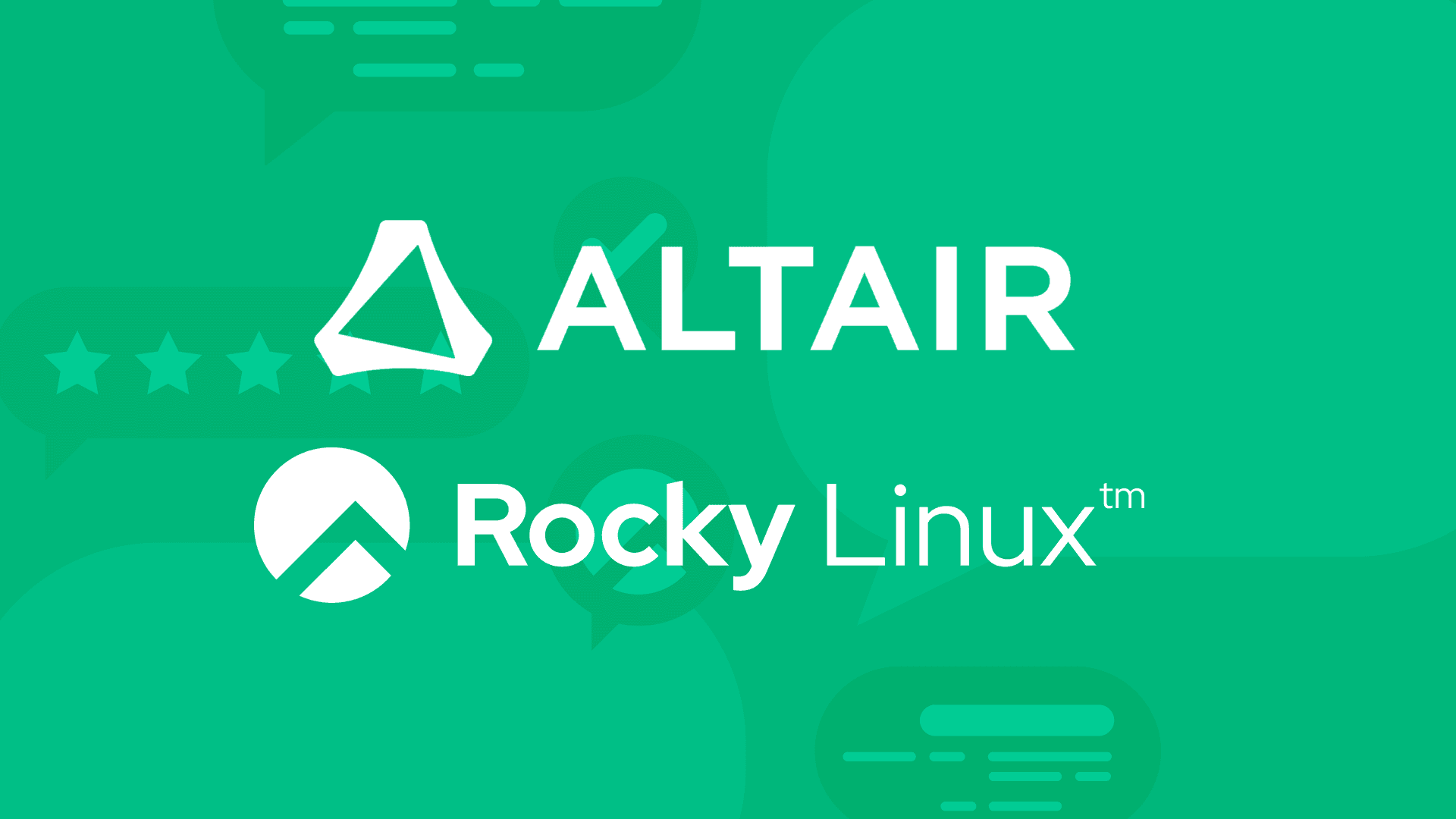4 min read
Top 10 things to do after Rocky Linux 9 install
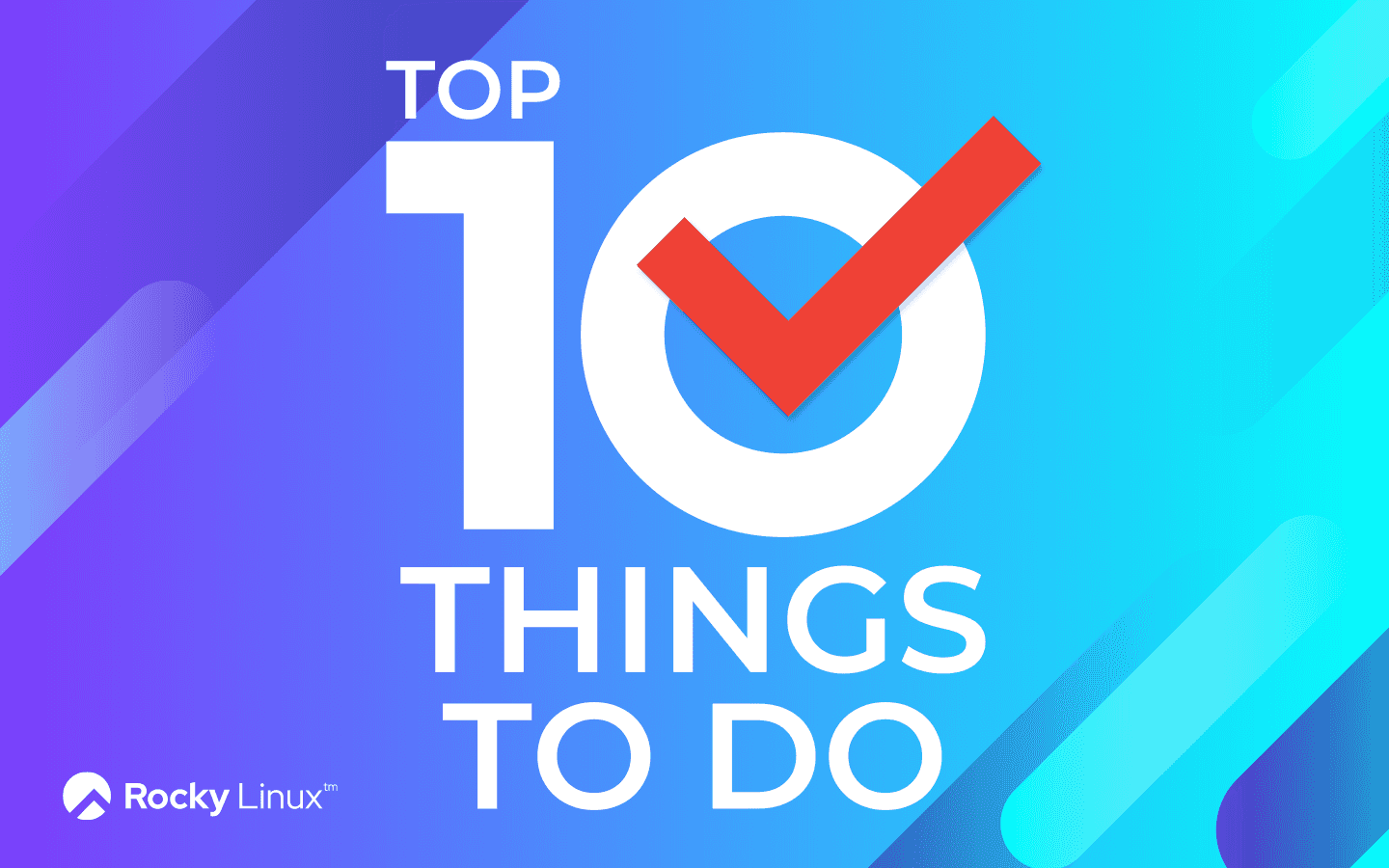
Congratulations! You’ve just successfully installed the latest version of Rocky Linux on your system. Now it’s time to personalize it and make it all yours.
We talked to Rocky Linux power users and collected all their favorite tips, organizing it all into helpful categories for different types of users.
By the way, there are plenty of command line instructions. If you’re not that familiar with the Rocky Linux terminal, just copy and paste the commands from this article. (FYI, sudo permissions will be required for some of these commands.)
System settings
Customize the system hostname. For example to change the default hostname from localhost to kickass-workstation, or any name you like, type:
$ sudo hostnamectl --static hostname "kickass-workstation"
Enable extra repositories
Install the latest available updates. Make sure you’re running the latest patches, security updates, and feature updates with dnf.
$ sudo dnf -y update
Enable the CodeReady Linux Builder (CRB) repository. The CRB repository contains extra libraries and developer tools. This repository is available on Rocky Linux 9 but is disabled by default.
$ sudo dnf config-manager --set-enabled crb
Install the package for the Extra Packages for Enterprise Linux (EPEL) repository. EPEL is a Fedora project full of helpful applications for enterprise users. It includes packages like Python, Perl, Ruby, ImageMagick, and Chromium browser builds. (Please note that this package requires the CRB libraries in the previous step.)
$ sudo dnf -y install epel-release
Extra desktop environments
Install the KDE Plasma Desktop environment. Plasma is a popular and customizable desktop environment. It’s built and maintained by KDE, an international open source software community.
$ sudo dnf -y groupinstall "KDE Plasma Workspaces"
Install the Xfce desktop environment. Xfce is another popular lightweight desktop environment. Like KDE, Xfce provides a comfortable, Windows-like experience. Xfce is the simpler of the two.
$ sudo dnf -y groupinstall "Xfce"
Extra productivity applications
Install Libre Office. LibreOffice is a free and powerful office suite. Build world-class word processing, spreadsheets, presentations, diagrams, databases, and more with this popular open source productivity software.
$ dnf -y install libreoffice-*
Install Zoom. If you don’t know Zoom, we’re a little envious of the freedom you must experience on a regular basis. For the rest of us, we’ve got to be on video calls several times a day and Zoom is one of the most popular platforms out there.
$ sudo dnf -y install <https://zoom.us/client/latest/zoom_x86_64.rpm>
Optional developer apps
Install extra applications needed for a basic development environment. The “Development Tools” packages include compilers, rpm builders, stack trace utilities, and other helpful apps that make software development easier.
And, of course, you’re gonna want git.
$ sudo dnf -y groupinstall "Development Tools"
$ sudo dnf -y install git
Optional apps for scientists and researchers
Install extra applications helpful for scientific and academic research. Get mathematical tools and libraries, Python and packages like NumPy or SciPy, plotting tools, statistical software like R, and simulation tools.
$ sudo dnf -y groupinstall "Scientific Support"
Optional apps and tools for system administrators
Install extra tools for system administration, network monitoring, and container related tasks. Get system monitoring tools, network utilities, hardware utilities, file system tools, and backup and recovery tools.
The second command installs Ansible, one of the most popular and powerful tools for IT system administration. (By the way, if you’re a fan of Ansible, level up your game and try Ascender.)
$ sudo dnf groupinstall "System Tools" "Container Management"
$ sudo dnf -y install ansible-core
Optional apps and tools for security professionals
Install extra security tools for integrity and trust verification. Get intrusion detection systems, security audit tools, and network security monitors.
$ sudo dnf -y groupinfo "Security Tools"
Proprietary GPU drivers for Rocky Linux
Get your GPU firing on all cylinders. If you’ve got proprietary GPU hardware, you’ll want to install appropriate drivers directly from your card’s vendor.
NVIDIA GPU drivers for Rocky Linux
If you’ve got NVIDIA hardware in your Rocky Linux system, you can use the open source Unix drivers on the NVIDIA website. Or, you can use the following commands to install your NVIDIA drivers.
$ ARCH=$(/bin/arch)
$ distribution=$(. /etc/os-release;echo $ID`rpm -E "%{?rhel}%{?fedora}"`)
$ sudo dnf config-manager --add-repo http://developer.download.nvidia.com/compute/cuda/repos/$distribution/${ARCH}/cuda-rhel8.repo
$ sudo dnf install -y kernel kernel-core kernel-modules \
kernel-devel-$(uname -r) kernel-headers-$(uname -r)
$ sudo dnf module install nvidia-driver
AMD GPU drivers for Rocky Linux
Running AMD GPU hardware in your Rocky Linux system? Let’s get you some drivers! Unlike the long list of available NVIDIA drivers, the AMD driver works for all their hardware.
As of the time of June 2024 the latest version available was named amdgpu-install-6.1.60102-1.el9.noarch.rpm. You can either navigate to the specific version you need or you can get the latest AMD GPU installer package using DNF:
$ sudo dnf -y install <https://repo.radeon.com/amdgpu-install/latest/rhel/9.4/amdgpu-install-6.1.60102-1.el9.noarch.rpm>
Run the driver installer by running:
$ sudo amdgpu-install -y --accept-eulaEferfr
Reboot your Rocky Linux system
Reboot the system. Most of the new packages above don’t require reboots, but your graphics driver installs might. Or, maybe you just want that fresh, RAM-clearing feeling. Whatever floats your boat. Here’s the command to reboot your Rocky Linux system:
$ sudo reboot
Get Long Term Support (LTS) for Rocky Linux
Another way to personalize Rocky for your business is by getting Long Term Support.
Rocky Linux is a free, open source operating system that is 100% binary compatible with RHEL. It’s the fastest-growing Enterprise Linux distribution and is widely adopted in enterprise and High Performance Computing (HPC) environments, as well as by leading cloud providers and hyperscalers. This ensures security, compatibility, stability, and scalability for enterprise and mission-critical applications.
Learn more about CIQ’s LTS offering for Rocky Linux, or download our LTS one-pager.
Built for Scale. Chosen by the World’s Best.
1.4M+
Rocky Linux instances
Being used world wide
90%
Of fortune 100 companies
Use CIQ supported technologies
250k
Avg. monthly downloads
Rocky Linux