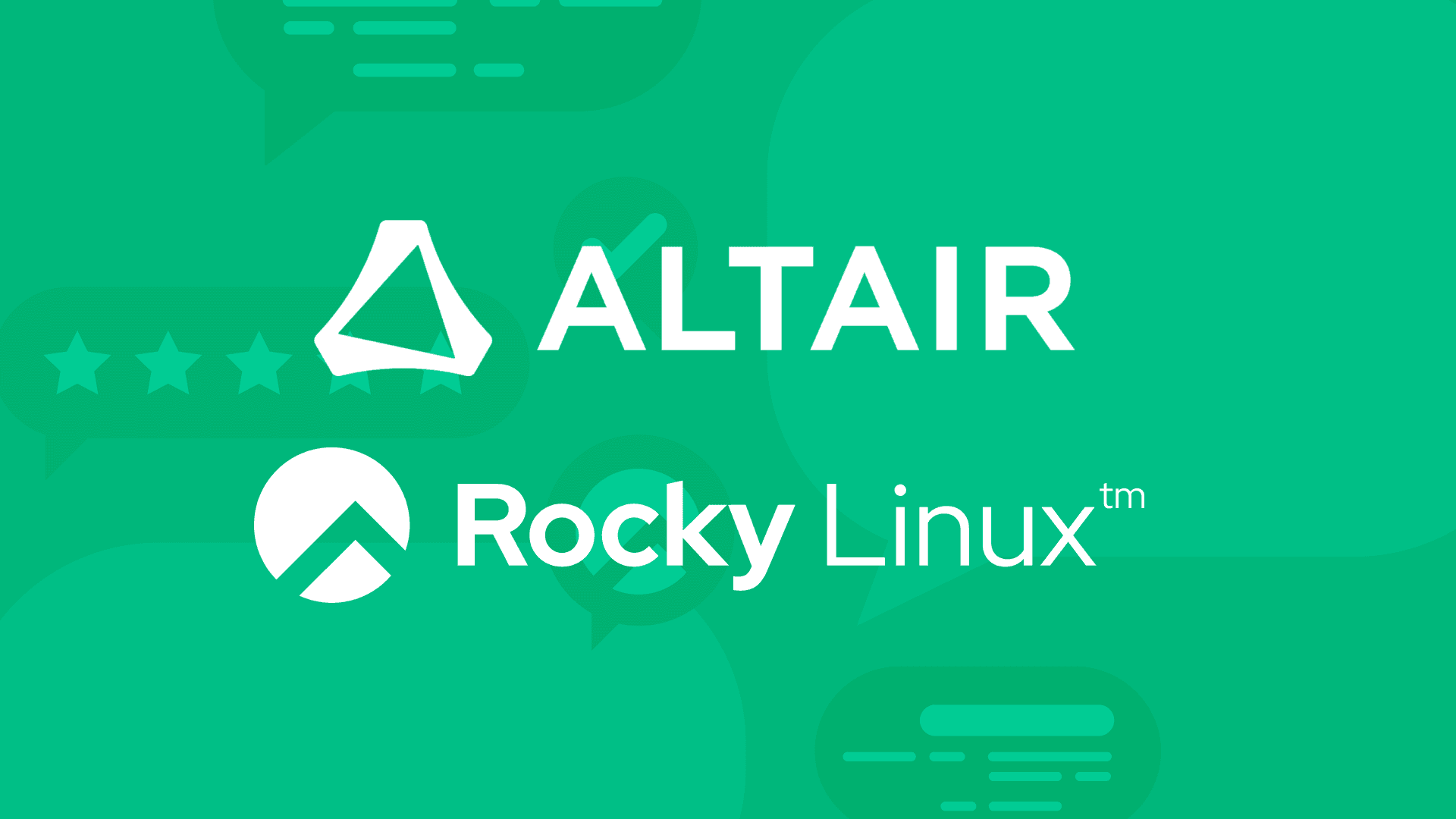9 min read
SMS Foundation: The Traditional OpenHPC Way
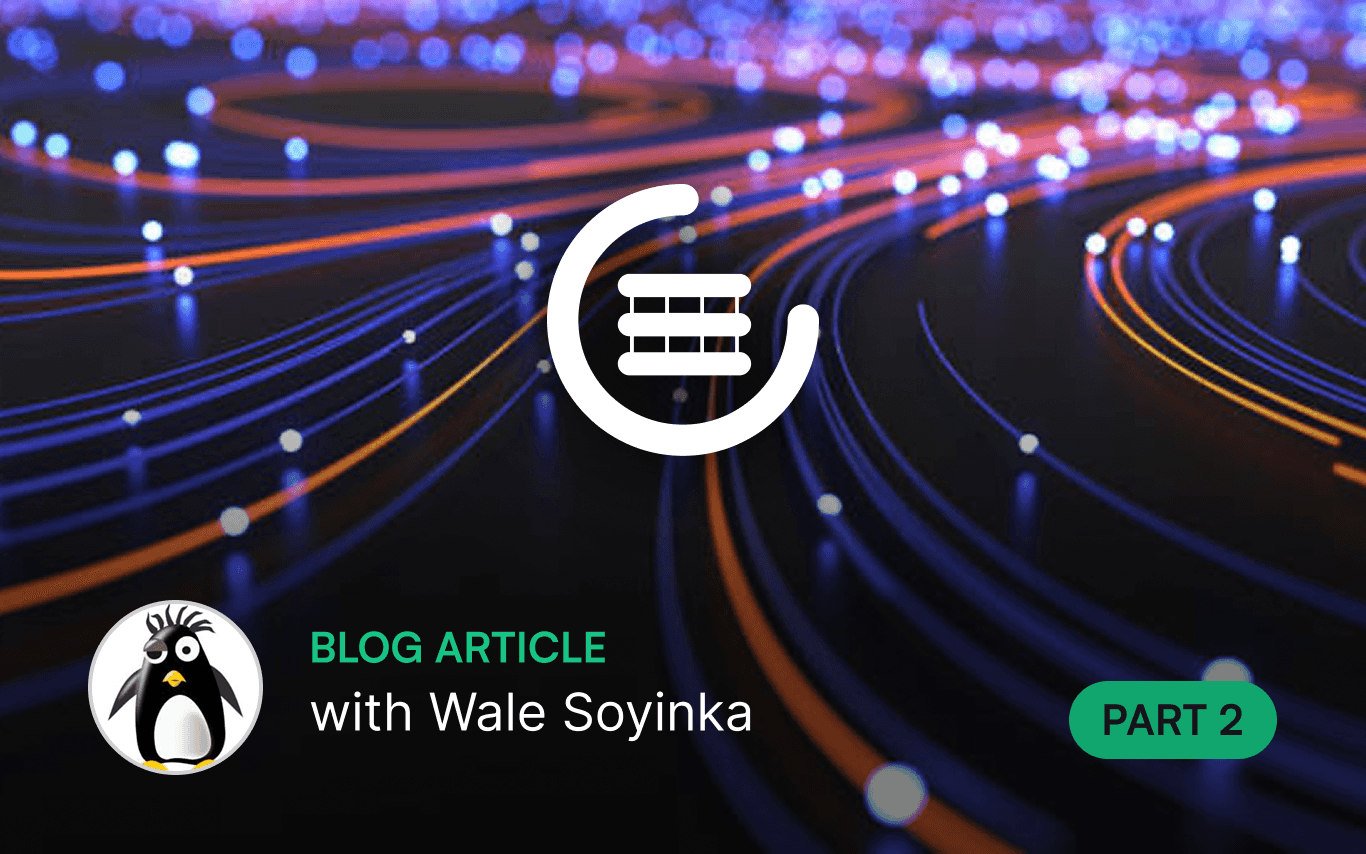
Your System Management Server is the brain, nervous system, and beating heart of your HPC cluster, all rolled into one. Get it wrong and you'll be fighting configuration gremlins for years. Get it right and everything downstream becomes manageable. Not-so-fun fact: most cluster deployment failures trace back to SMS configuration mistakes made in the first two hours.
This installment is where we stop hand-waving and start CLI-ing. We're going to walk through the traditional OpenHPC deployment approach - similar to the one documented in the official installation guides, the one running on thousands of production clusters worldwide. This is the manual, config-file-editing, SSH-into-the-server method that HPC administrators have relied on for years.
And yes, it works. Brilliantly, even. But by the time we're done here, you'll understand exactly why experienced administrators are increasingly looking for alternatives.
Before we begin: what you'll need
To follow along hands-on with this post, you'll need at minimum:
For SMS Configuration Practice:
- 1 system with Rocky Linux 9 (VM or physical: 4 CPU cores, 8GB RAM, 100GB disk)
- 2 network interfaces (can be virtual NICs in VM environment)
- Purpose: Complete this entire post, understand SMS configuration fundamentals
Network Setup:
- First interface: Management network (external connectivity)
- Second interface: Provisioning network (will be 192.168.1.0/24 private)
Optional for Full Experience:
- 2-3 compute node VMs (2 cores, 4GB RAM each) for later posts
- All systems on same virtual network with PXE boot enabled
Virtualization note: VirtualBox, VMware, or KVM all work well. Create an "Internal Network" or isolated virtual network for the provisioning interface to avoid conflicts with your broader network infrastructure.
Phase 1: The Foundation
Starting with Rocky Linux 9
We're using Rocky Linux 9 because OpenHPC 3.x supports it today. Rocky Linux 10 arrived in June 2025, but OpenHPC 4.x support is still in the future. Rocky 9 gives you enterprise-grade stability with support through May 2032 - plenty of runway for your cluster's operational lifetime.
Start with a minimal server installation (NO Graphical Desktop Environment). During installation, configure your first network interface for external access and set a strong root password. We'll handle everything else after boot.
# First things first: update everything
dnf update -y
# Verify you're running Rocky 9
cat /etc/rocky-release
# Set your hostname - ***this is important***
hostnamectl set-hostname sms.cluster.local
# Verify it took
hostnamectl
That hostname isn't optional. Slurm uses it for controller identification, Warewulf uses it for provisioning, and typos here will haunt you for hours when things mysteriously fail to communicate.
Network Architecture: Two Networks, Two Purposes
Your SMS needs at least two network interfaces. Understanding why requires thinking about what your cluster actually does.
Management network (eth0/eno1): Your cluster's connection to civilization. Users SSH in here. Software updates download here. You administer the cluster remotely through here. This needs a routable/reachable IP address on your LAN.
Provisioning or internal network (eth1/eno2): Your cluster's private internal world. Compute nodes PXE boot here. DHCP runs here. Node-to-SMS communication happens here. This is typically an isolated private subnet that doesn't route to or see the outside world - usually something like 192.168.1.0/24, 172.16.0.0/12, 10.0.0.0/8 .
Rocky Linux 9 uses NetworkManager for network configuration. Here's how to set up your internal provisioning network:
# Define your internal network
export SMS_ETH_INTERNAL=eno2
export SMS_IP=192.168.1.1
export INTERNAL_NETMASK=255.255.255.0
# Check current connections
nmcli con show
# Create connection for internal network
nmcli con add type ethernet \
con-name cluster-internal \
ifname ${SMS_ETH_INTERNAL} \
ipv4.addresses ${SMS_IP}/24 \
ipv4.method manual \
connection.autoconnect yes
# Bring it up
nmcli con up cluster-internal
# Verify
ip addr show ${SMS_ETH_INTERNAL}
ping -c 3 ${SMS_IP}
Gotcha #1: Interface configured but not responding? Check that it's actually up and set to autoconnect. Run nmcli con show cluster-internal and verify connection.autoconnect: yes.
Enabling OpenHPC Repositories
OpenHPC makes this part straightforward - a single RPM configures everything:
# Install OpenHPC 3.x repository
dnf install -y \
http://repos.openhpc.community/OpenHPC/3/EL_9/x86_64/ohpc-release-3-1.el9.x86_64.rpm
# Add EPEL (Extra Packages for Enterprise Linux)
dnf install -y epel-release
# Enable CodeReady Builder (CRB)
dnf config-manager --set-enabled crb
# Verify everything is enabled
dnf repolist | grep -i openhpc
dnf repolist | grep -i epel
dnf repolist | grep -i crb
What just happened? The ohpc-release package added repository definitions to /etc/yum.repos.d/ and imported GPG signing keys. EPEL provides dependencies OpenHPC needs. CRB supplies development headers and libraries.
Gotcha #2: Forgetting CRB causes weird dependency failures later when installing scientific libraries. Missing -devel packages? You skipped this step.
Now install the base:
# Install OpenHPC base meta-package
dnf install -y ohpc-base
# Verify installation
rpm -qa | grep ohpc | wc -l
# Should see 50+ packages
# Check Lmod (environment modules) works
module --version
The ohpc-base package pulls in Lmod (the environment module system), documentation, and utilities. This is your foundation.
Phase 2: Manual Configuration
Now comes the real work—making architectural decisions and hand-editing configuration files. Every choice you make here will affect your cluster's operation over its useful life.
Decision Point 1: Warewulf or xCAT?
You need a provisioning system to deploy OS images to compute nodes. OpenHPC supports two:
Warewulf pioneered stateless provisioning 20+ years ago. Nodes boot from the network, load their OS into RAM, and run entirely from memory. Simple, focused, perfect for homogeneous clusters. This is what 80% of OpenHPC deployments use.
xCAT offers more flexibility for heterogeneous environments with different hardware types and operating systems. More features, steeper learning curve, more configuration complexity.
Unless you have specific requirements demanding xCAT's flexibility, choose Warewulf. Trust us - we know a thing or 2 about Warewulf!
# Install Warewulf server components
dnf install -y warewulf-ohpc
# Verify installation
wwctl --version
# Initialize Warewulf
wwctl configure --all
This installed and configured DHCP, TFTP, HTTP, and the Warewulf database. All the services that will PXE boot and provision your compute nodes.
Decision Point 2: Slurm or PBS Professional?
Resource managers decide which jobs run on which nodes when. OpenHPC supports two:
Slurm (Simple Linux Utility for Resource Management) is open source, powers the majority of the 500 most powerful non-distributed computer systems in the world (TOP500), and costs nothing. Active community, extensive documentation. Natural choice for academic and research environments.
PBS Professional offers commercial support, SLAs, and enterprise features. Better for organizations requiring vendor backing.
We're using Slurm for our walk-through:
# Install Slurm server components
dnf install -y ohpc-slurm-server
# This installs slurmctld (controller), slurmdbd (database daemon) and all the utilities you'll need
# Verify
rpm -qa | grep slurm-ohpc
slurmctld -V
Configuring the Supporting Cast
Before Slurm can work, you need supporting services configured. Grunt work part Deux.
Time synchronization:
# Install chrony (probably already installed)
dnf install -y chrony
# Allow internal network to sync from SMS
echo "allow 192.168.1.0/24" >> /etc/chrony.conf
# Start and enable
systemctl enable chronyd
systemctl start chronyd
# Verify
chronyc sources -v
Firewall configuration:
OpenHPC guides assume disabled firewall because your cluster lives behind external protection. For testing, disable it. For production, be more deliberate by opening needed ports (firewalls are not a bad idea):
# Testing: disable completely
systemctl stop firewalld
systemctl disable firewalld
# Production: open required ports
firewall-cmd --permanent --add-service=dhcp
firewall-cmd --permanent --add-service=tftp
firewall-cmd --permanent --add-service=http
firewall-cmd --permanent --add-service=nfs
firewall-cmd --permanent --add-port=6817/tcp # Slurm slurmctld
firewall-cmd --permanent --add-port=6818/tcp # Slurm slurmd
firewall-cmd --reload
Gotcha #3: Mysterious service failures? Disable firewall temporarily to rule it out. Error messages rarely mention that firewall rules are blocking things.
NFS exports:
Compute nodes need shared directories. We'll use /home for user files and /opt/ohpc/pub for OpenHPC specific software:
# Install NFS server
dnf install -y nfs-utils
# Create/verify directories
mkdir -p /home
mkdir -p /opt/ohpc/pub
# Edit /etc/exports
cat >> /etc/exports << 'EOF'
/home 192.168.1.0/24(rw,sync,no_subtree_check,no_root_squash)
/opt/ohpc/pub 192.168.1.0/24(ro,sync,no_subtree_check)
EOF
# Enable and start NFS
systemctl enable nfs-server
systemctl start nfs-server
# Export shares
exportfs -a
# Verify
showmount -e localhost
SELinux:
SELinux provides security but can block legitimate cluster operations in non-obvious ways. OpenHPC guides recommend permissive mode:
# Check status
getenforce
# Set to permissive temporarily
setenforce 0
# Set permanently
sed -i 's/^SELINUX=.*/SELINUX=permissive/' /etc/selinux/config
Gotcha #4: SELinux in enforcing mode silently blocks DHCP or TFTP with no clear error messages. When troubleshooting mysterious failures, try setenforce 0 first.
Configuring Slurm
Now we configure Slurm itself. This involves editing configuration files, setting permissions, generating keys, and praying you didn't make a typo OR worse we published a typo !!
# Copy OpenHPC template
cp /etc/slurm/slurm.conf.ohpc /etc/slurm/slurm.conf
# Set SMS hostname in slurm.conf
export SMS_NAME=$(hostname -s)
perl -pi -e "s/ControlMachine=\S+/ControlMachine=${SMS_NAME}/" \
/etc/slurm/slurm.conf
# Create required directories with correct permissions
mkdir -p /var/spool/slurm/ctld
mkdir -p /var/log/slurm
chown slurm:slurm /var/spool/slurm/ctld
chown slurm:slurm /var/log/slurm
Every node needs the same Munge authentication key:
# Generate munge key
create-munge-key -r
# Or manually:
dd if=/dev/urandom bs=1 count=1024 > /etc/munge/munge.key
# Set permissions (critical!)
chown munge:munge /etc/munge/munge.key
chmod 400 /etc/munge/munge.key
# Start munge
systemctl enable munge
systemctl start munge
# Test
munge -n | unmunge
Setting up accounting (optional but recommended):
Slurm accounting requires a database. Let's set up MariaDB:
# Install MariaDB
dnf install -y mariadb-server
# Start and enable
systemctl enable mariadb
systemctl start mariadb
# Secure it
mysql_secure_installation
# Create Slurm database
mysql -u root -p << 'EOF'
CREATE DATABASE slurm_acct_db;
CREATE USER 'slurm'@'localhost' IDENTIFIED BY 'slurmdbpass';
GRANT ALL ON slurm_acct_db.* TO 'slurm'@'localhost';
FLUSH PRIVILEGES;
EOF
Now create /etc/slurm/slurmdbd.conf:
cat > /etc/slurm/slurmdbd.conf << 'EOF'
AuthType=auth/munge
DbdHost=localhost
StorageType=accounting_storage/mysql
StorageHost=localhost
StorageUser=slurm
StoragePass=slurmdbpass
StorageLoc=slurm_acct_db
LogFile=/var/log/slurm/slurmdbd.log
PidFile=/var/run/slurmdbd.pid
SlurmUser=slurm
EOF
# Set permissions
chmod 600 /etc/slurm/slurmdbd.conf
chown slurm:slurm /etc/slurm/slurmdbd.conf
Add accounting to slurm.conf:
cat >> /etc/slurm/slurm.conf << 'EOF'
# Accounting
AccountingStorageType=accounting_storage/slurmdbd
AccountingStorageHost=localhost
AccountingStoragePort=6819
AccountingStorageEnforce=associations,limits,qos
JobAcctGatherType=jobacct_gather/linux
JobAcctGatherFrequency=30
EOF
Finally, start the services in the correct order:
# Start database daemon FIRST
systemctl enable slurmdbd
systemctl start slurmdbd
# Wait for it to initialize
sleep 5
# Then start controller
systemctl enable slurmctld
systemctl start slurmctld
# Test
scontrol ping
sinfo
Gotcha #5: Starting slurmctld before slurmdbd causes controller to fail. Order matters.
Validation: Did It Actually Work?
Before moving forward, verify everything:
# Network connectivity
ip addr show
ping -c 3 ${SMS_IP}
# Repository access
dnf search ohpc | head -5
# Service status
systemctl is-active chronyd nfs-server munge slurmctld slurmdbd dhcpd
# Environment modules
module avail
module load gnu12
module list
If everything checks out, congratulations - your SMS is configured. You Rock !
The Reality Check
Let's inventory what you just did over the past 2-4 hours:
Configuration points touched:
- 2 network interfaces configured
- 3 repositories enabled
- 50+ packages installed
- 6+ configuration files edited manually
- 8 services started and enabled
- 4 directories created with specific permissions
- 1 authentication key generated
- 1 database created and configured
- Multiple restart/reload cycles
Potential failure points:
- Typo in IP address → nodes can't reach SMS
- Wrong interface name → DHCP binds to wrong interface
- Missing firewall rule → TFTP timeouts
- Incorrect file permissions → service won't start
- SELinux blocking operations → mysterious failures
- Munge key mismatch → authentication failures
- Wrong service startup order → controller crashes
And this is just one SMS server. Production clusters need redundancy, which means doing all of this again, keeping configurations synchronized, and managing configuration drift over time. Six months from now when you need to build another cluster, you'll either have meticulous documentation or you'll be starting from scratch.
This approach works. And to be candid, thousands of clusters run this way successfully. But "works" and "scales elegantly" are different things.
What's Next
Your SMS is configured using the traditional, battle-tested OpenHPC approach. You understand exactly what's involved in manual cluster deployment. You've edited the config files, managed the services, and handled the complexity.
In Post 2b, we're going to approach the exact same challenge using modern tools. You'll see how Warewulf's evolution and next-generation cluster orchestration platforms transform this multi-hour manual process into something dramatically simpler. We'll cover the same ground—SMS configuration, service setup, and cluster preparation—but with declarative configuration, web-based management, and automated validation.
After experiencing the traditional approach firsthand, you'll understand why administrators are adopting modern alternatives. Not because the old way doesn't work, but because cluster management should be engineering, not art.
This is Part 2a of a 7-part series (published as 6 posts) on deploying OpenHPC clusters with Rocky Linux. ← Back to Part 1 | Continue to Part 2b: The Warewulf Pro Way →
Built for Scale. Chosen by the World’s Best.
1.4M+
Rocky Linux instances
Being used world wide
90%
Of fortune 100 companies
Use CIQ supported technologies
250k
Avg. monthly downloads
Rocky Linux